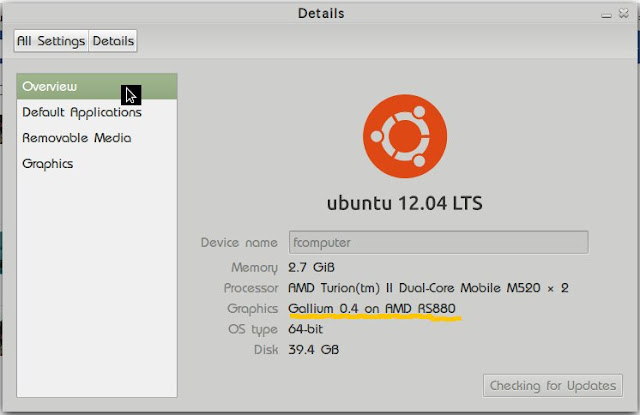Permisi saya perusuh baru ditempat ini, salam kenal !!
Pastinya banyak orang yang ingin mencicipi OS X yang katanya eksklusif ini. Ada dua jenis OS X yang beredar dipasaran yaitu retail dan distro. Retail itu installer OS X yang masih fresh atau installer yang belum diotak-atik oleh pihak ke-dua jika distro adalah installer OS X yang sudah diotak-atik oleh pihak kedua misalnya diberikan mbr patch, kext tambahan, dsb. Saya kasih contoh distro-distro yang terkenal yaitu iAtkos, Hazard, Niresh, iRimbi, dan Blangsak. Sekarang saya jelaskan tentang metode membuat installer, banyak cara yang bisa dipakai untuk install OS X ini.
Pertama menyiapkan installer, bagi orang yang memakai distro kalian tinggal inject ke flasdisk saja menggunakan disk utility-nya OS X tapi kalau belum punya OS X kalian bisa burn distro kalian menggunakan aplikasi TransMac di Windows. Ya memang begitulah kalau memang tidak mau repot ya download distro atau kalau tidak mau download bisa minta saya atau beli ditoko online. Jika kalian menggunakan yang retail setahu saya ada tiga cara yaitu myhack, unibeast, dan inject disk utility. Ketiga cara itu harus menggunakan OS X ya karena itu semua aplikasi spesial untuk Mac. Pada dasarnya ketiga cara itu hampir sama terutama unibeast dan disk utility. Oke saya akan menjelaskan caranya melalui myhack, ini adalah cara yang paling mudah kalian tinggal masukan root password kalian terus pilih Create OS X Installer lalu pilih versi OS X nya pilih destinasi flash drive-nya kemudian kalian tunggu sekitar 15-20 menitan dan jadilah installer tersebut. Cara kedua menggunakan unibeast, pertama kalian harus mount image dari OS X-nya lalu drag lambang singa ke folder Applications, jalankan unibeast dan ikuti langkah yang ditunjukkan lalu tunggu 15-20 menitan untuk menyelesaikan prosesnya. Cara ketiga yaitu lewat disk utility, kalian harus memilih flash drive anda lalu pilih restore image terus drag source imagenya yaitu image OS X yang sudah dimount lalu pilih restore kemudian tunggu lagi. Sebenarnya cara unibeast dan disk utility masih kurang karena MBR patch belum ada disana. MBR patch ini berfungsi supaya os ini bisa diinstall di skema partisi MBR karena OS X pada dasarnya hanya mau diinstall di skema partisi GUID, ya itu memang terserah kalian jika kalian hanya ingin satu OS yaitu OS X saja ya pakai GUID tapi kalau mau dual boot atau selebihnya ya pakai MBR. Selanjutnya untuk yang melalui disk utility jangan lupa install boot loader biasanya Chameleon atau Chimera. Ya, memang begitu ribetnya cara ini kalau tidak mau ribet ya cari distro atau pakai myhack.
Kedua, setelah installer sudah selesai tancapkan flash drive atau masukkan dvd installer kedalam PC kamu. Saya sarankan kalau mau enak installnya gunakan hardware dari Gigabyte, Intel, dan Nvidia dan jangan lupa gunakan mouse dan keyoboard usb karena kalau masih pakai colokan PS/2 pasti kemungkinan kedetect oleh installer sedikit malah tidak support sama sekali. oiya jangan lupa setting SATA pada BIOS diubah ke AHCI. Setelah masuk ke pilihan bootloader pastikan pilih installernya ya, kalau nanti ada kernel panic berarti ada kext yang tidak bisa bekerja sama dengan hardware anda dan itu harus diberikan jamu dibootflag sebelum run installer dibootloadernya. Untuk bootflag besok saja saya jelaskan karena itu panjang sekali tapi kalau hardware kalian seperti yang saya bilang diatas saya jamin kemungkina kernel panic turun drastis. Setelah masuk di UI-nya installer kalian pilih OK dan Agree saja untuk semua agreement atau keputusan yang harus diambil terus jangan lupa pilih menu utility ---> disk utility siapakan partisi untuk OS X ini dan format ke Mac-extended-journaled. Setelah itu maju terus keakhir menu install dan pilih partisi kalian lalu tunggu sampai instalasi selesai.
Ketiga, setelah proses instalasi selesai kalau kernel panic kemungkinan besar yaitu ada kext yang tidak bisa diload oleh OS. Ya caranya besok kita bahas tapi kebanyakan bisa masuk sampai desktop tanpa masalah apalagi yang pakai distro. Setelah semua selesai biasanya trackpad, keyboard, wlan, network, batere indikator, sound dkk belum terdetect karena itu nanti pasang kext baru seperti VoodooHDA, VoodooBattery, IO80211, ApplePS2, AppleRTL, dsb menggunakan kext helper atau bisa masuk ke S/L/E untuk cara ribetnya. Setelah kalian install biasanya sih ya berhasil tapi ada juga yang bikin kernel panic karena tidak cocok tapi tetap coba terus saja karena menjadi seorang hackintosher itu juga menyenangkan.
Oiya saya minta maaf kalau tidak bisa menyajikan screenshot pada setiap langkahnya itu karena saya lupa. Satu lagi saya lupa kalau OS X juga bisa diinstall di virtula box. Kalau berhasil nanti kayak gini untuk yang atas sebagai primary (Lion) dan yang bawah di virtual box (Snow Leopard).